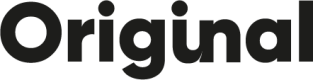Logs
To consult the Logs, go to App > Webhooks > Log
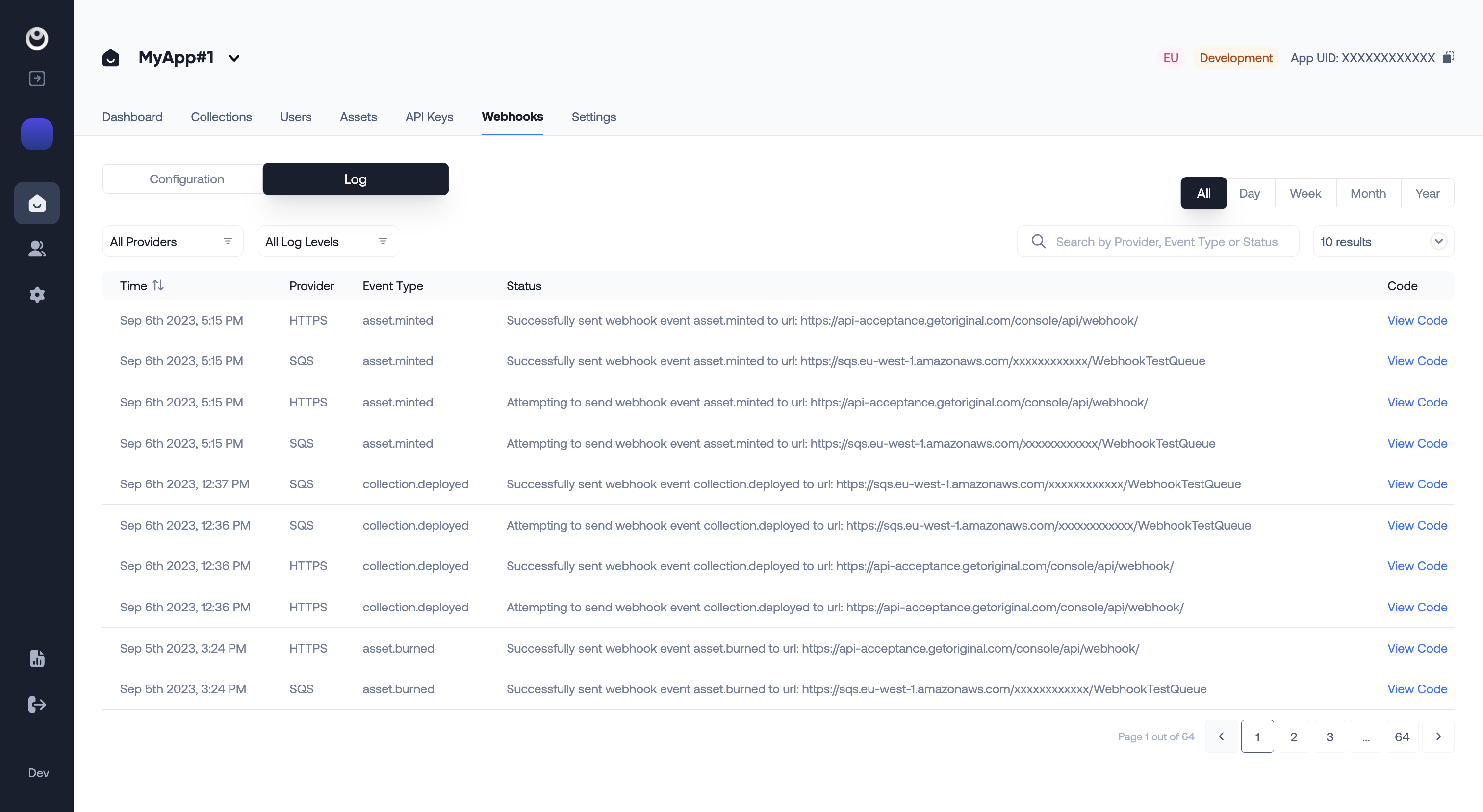
Important:An operation refers to an action attempted on the API, such as “create asset” or “create a collection”.
The webhook will log out all:
- attempts (before the operation)
- successes (after the operation)
- failures (after the operation)
You can filter out the Logs in different ways directly from the dashboard UI.
- By Providers
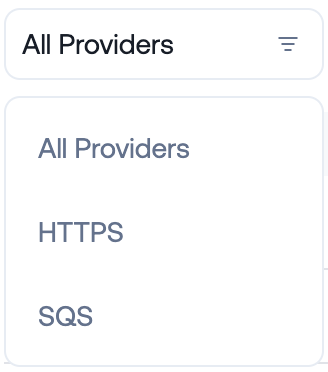
- By Log levels
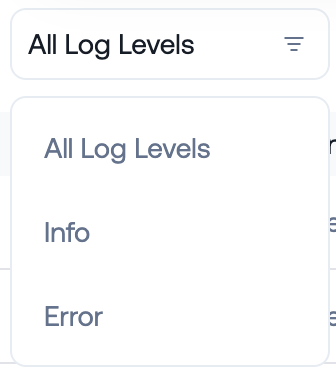
Important:
- The webhook will not send the event if an error occurs, so you should check the log if you do not receive any events that you are expecting.
- The webhook will log out all the event details along with the
error, for example:
{
"data": {
"app": {
"uid": "XXXXXXXXXXXX",
"name": "AppName",
"region": "EU",
"environment": "Development"
},
"collection": {
"uid": "xxxxxxxxxxxx",
"name": "CollectionName",
"type": "ERC721",
"symbol": "",
"website": null,
"image_url": null,
"description": "",
"contract_address": "0xxxxxxxxxxxxxxxxxxxxxxxxxxxxxxxxxxxx"
},
"transaction_log": {
"type": "deploy_collection",
"chain_id": 80001,
"transaction_hash": "0xxxxxxxxxxxxxxxxxxxxxxxxxxxxxxxxxxxxxxxxxxxxxxxxxxxxxxxxxxxx"
}
},
"error": "404 Client Error: Not Found for url: https://app.badurl.com",
"event": "collection.deployed",
"event_time": "2023-08-01T11:24:36.531141+00:00",
"sent_at": "2023-07-31T17:27:01.764524+00:00",
"x-app-uid": "XXXXXXXXXXXX",
"x-webhook-attempt": "1",
"x-webhook-correlation-id": "xxxxxxxx-xxxx-xxxx-xxxx-xxxxxxxxxxxx"
}Updated 7 months ago